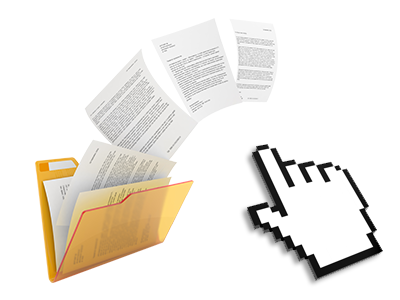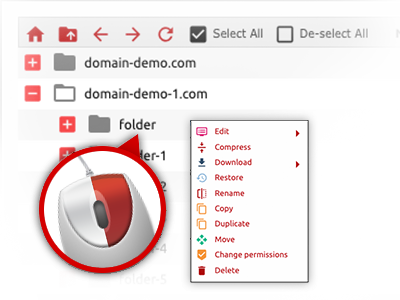The Jadlead.Net File Manager
A File Manager packed with the whole set of tools you’ll need
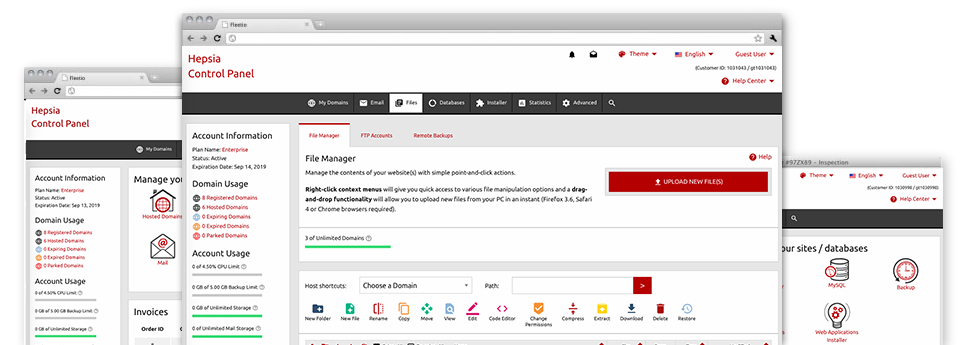
Using the Jadlead.Net Web Control Panel, you’ll get access to our feature–rich File Manager. It’ll enable you to promptly control all of your websites with no need to turn to an FTP tool. You can upload data files over a safe connection by pulling them into the web browser. Additionally, you could easily archive and unarchive data files and folders, create password–protected locations, change file permissions and a lot more. Go through the features integrated into our File Manager.
Drag–and–drop file uploads
Publish data files without any difficulty
Transferring files between your desktop computer and any of your webpages is now fast and simple, because of the drag & drop feature offered by the File Manager. You can drag data files from your notebook or computer and drop them in the Web Control Panel through a secure SSL communication. That’s it. It takes a few seconds to upload a data file and a bit longer for larger files and directories.
You don’t need to set up any third–party computer software or browser extensions. The drag–and–drop feature included in the File Manager performs equally efficiently on all major operating systems.
Right–click context menus
Check out all the easily accessible file administration possibilities with a mouse–click
On account of the right–click menus that we have included with the File Manager, you are able to change your files incredibly easy. Click on a file or folder and with the panel that will show up, select the action that you’d like. You can rename, copy, move, download, edit, preview, archive, unarchive and delete just about any chosen file. If you click a folder, additionally, you’ll view the option to make a completely new sub–folder or file inside.
Whenever you select different files or folders, it is possible to use the exact same measures to all of them concurrently.
Archive/Unarchive files
Work with large files incredibly easily
Thanks to the in–built archive/unarchive option, the File Manager will let you manage enormous files and not having to use FTP. It’s possible to shrink a folder into a small size by clicking on the Compress button or access the contents of an archived folder by using the Extract button. When compressing a folder as well as a list of files, it’s possible to choose the archive extension (.ZIP, .RAR or .TAR.GZ) along with the title of one’s archive file.
Integrated file editors
Zero third–party software is needed
We have integrated a pair of file editors in the Web Control Panel so that you can produce quick and easy modifications in your files without having to implement third–party software. With the File Manager there is also a WYSIWYG editor that will assist you check any changes you come up with instantly, a code editor that has syntax displaying for one’s .PHP or .JS files, and a plain text editor for more competent users. Any changes that you generate and keep will be demonstrated straight away on the web.
You can access the file editors when using the buttons at the top of the file table and also by right–clicking any file/folder.
A logical folder structure
Your files sorted with a convenient–to–use approach
If you are managing a bunch of web sites concurrently, it’s essential that you have every little thing organized. With some other File Managers, revising a range of web sites within the same web hosting account is quite difficult. With our File Manager, you will see that it is in fact quite easy. Every website features its own directory, that you can immediately identify, and all of the files related to the specified website are placed there.
And also to make everything even easier, you will find there’s a drop–down navigation from where it’s easy to select on which web host you wish to work in the File Manager. Our smart system will take you there within seconds.
A user–friendly interface
Be in charge of your files with merely a click
The Jadlead.Net File Manager was made in such a way as to help you feel similarly to handling the file explorer on your PC. It boasts a possibility to drag your files and to drop them in a desired location and displays all of the available edit options upon clicking the right mouse button. Furthermore, the tool features an internal file preview solution and other file editors making it possible for you to modify your files in real time directly from your Web Control Panel.
In addition, we’ve included a couple of file management posts and how–to video lessons to help you out rather quickly find out how to make use of the tool.
Work with multiple files
Change a number of files all at once
Jadlead.Net’s File Manager will help you save a plenty of time when you use numerous files. It is easy to pick multiple files simultaneously and apply a pre–selected activity to them like you do in your desktop computer or laptop. To pick random files simultaneously, simply keep pressed the Control key, and to pick a number of nearby files, press the Shift key. It’s that easy.
When you have picked the files, you are able to at once move them to another place making use of the drag–and–drop option. By making use of the right–click contextual menu along with the buttons above the file table, you are able to use a myriad of other activities – it is possible to copy, rename, delete, download and modify your files, alter file permissions, etcetera.
Quick & simple password protection options
The easiest way to take care of your information
There is one standard way to protect a directory with a password – by making an .htaccess file. If, however, you aren’t technologically skilled sufficiently, you’ll have difficulty carrying it out without any help. To help make things simple for you, we have designed a simple to use password protection interface to the File Manager available inside the Web Control Panel.
To use the option, simply right–click on a directory and choose Password Protection. Then add the login name and the security password that you would like to use and then click on the button. That’s all. Now the selected folder is going to be undetectable from the regular website visitors and will also be accessible to previously approved visitors.